Whatever You Think MS Word is, You’re Probably Wrong
As a dedicated WordPerfect user, I had to give up the fight years ago. Like so many other things in the Evil Empire (or First Order for you later Star Wars fans) that is Microsoft, academia has gone the way of common standards, and their common standard for word processing is Microsoft Word.
(If you don’t know what WordPerfect is, I won’t bother to tell you that I was a die-hard WordStar user. And you Mac-ro-Philes – if the best you have to offer is Pages, go back to sleep.)
Anyway, the industry standard for all things written is Word, in terms of file formatting. That said, MS Word is not your friend. And if you’re a student, you probably think it is.
It isn’t. And you’re probably losing points because of it.
After literally thousands of corrections, repeating the same things over and over, I just had the bright idea (it takes me a while sometimes) – maybe I should try to warn people in advance about skills they should be able to demonstrate in Word. So read on, and consider yourself warned.
I mean, inspired.
For All You Typewriter Users
Before I list the skills you need to be able to demonstrate in word, first let me offer a word for you typewriter users. You know who you are…
Microsoft Word is not a typewriter. I know, I know, your PC or Mac has a QWERTY keyboard (a rant reserved for another day), and numbers and the Enter/Return key and all that. I know that you are tempted to make MS Word do the same things your typewriter used to do with pieces of paper. Here’s the problem with that. Word prefers to think for you so you don’t have to. It prefers to do the repetitive things, like number pages or set page headings, even format footnotes – so you don’t have to. It’s a wonderful tool. But it’s also set to make you look really foolish if you don’t use it correctly.
Ask me how I know.
Now this powerhouse program can do some pretty extraordinary things. But I’m not asking you to learn all the tools. However, I AM pretty insistent that my students have a basic skillset that will serve them well. And if you’re reading this and aren’t my student, I have a feeling your professors and you will be glad you learned these things, too.
Who’s Default is This?
The list is coming, I promise. Just one more thing to understand, which you may already know. Whenever you launch the program, Word follows a set of rules to get things started. These are called defaults.
There is a default font, and font size.
Default margins setting.
Default line spacing.
Default page size and numbering scheme.
Now Word has some available styles as well with which you can change your entire setup with one click, but I’m not getting into that in this post. See me if you’re a Doctoral student or want to publish a book on Kindle or set up a newsletter or something.
I’m just talking about the basic setup here.
And for academic work, Word has it all wrong.
But did you know you can change your default setup? And it isn’t that difficult. It can sure save you a lot of time and save your professors a lot of hair pulling or head beating against the wall if you do. May even improve your grade. Just sayin’.
Here is the Basic List of Skills
I’m not going to do the work for you because the methods for accomplishing this vary by PC vs. Mac, and by mouse users vs. those who prefer keyboard shortcuts. Go to the help menu, or do a search online and you can easily find how to do these tasks. And once you learn them, these skills will serve you for as long as you use word processing.
Okay, no more delays. Here are the MS Word skills I expect all my students to be able to demonstrate:
- How to set the margins. Default margins are one inch in academic work. Not so with Word, which has a completely different setup.
- How to set line spacing to double. Not multiple. Not single. Double.
- How to set “before” and “after” spacing to zero. Word comes with a default to add extra space between paragraphs when you hit the Enter key. Makes for nice business letters. Not nice for academic papers.
- How to insert a page break. You should NEVER, EVER have to hit the Enter/Return key more than once, except maybe on the title page. If you need to start at the top of a new page, insert a page break. The easiest way to do that is to hold the Control key down and press Enter/Return.
- How to change fonts and sizes. The expectation for an academic paper is Times New Roman or Arial, 12-point. Nothing says “I’m a slave to MS Word” like using Calibri 11 point font.
- How to set a hanging indent. DO NOT try to manually do this with returns and tabs. Word has an easy way to set this up, and this is required for all bibliography or reference pages.
- How to set page numbering. Again, sometimes people feel the need to try to manually do this. Bad idea. Word will do it for you – you just need to learn how to let it.
- How to set page headers. (Hint: This uses the same method as #7.) Once you set it, the headers remain set for all pages. Do it once and you can forget about it.
- How to use the footnote feature (if you use Turabian as your writing style). Please do not torture yourself and me by trying to manually do this as if this is a typewriter.
- When using the footnotes, how to set the font to be the same as the body of your paper. This involves setting the desired font as your default.
- How to center text. It mystifies me the number of people who do not center their headings for bibliographies or reference pages.
- How to indent an entire paragraph. This is necessary for long quotations.
- How to italicize or underline a book title. Do not encase in quotation marks.
- How to edit a passage of scripture when you have copied and pasted it from a digital source. Please edit out the verse designations – they look like footnotes and are very confusing.
- How to indent the first line of a paragraph. Again, it baffles me the number of people who space over five spaces. Indentations are supposed to be half an inch. Use the tab key and only the tab key.
There are plenty of other things to learn from MS Word, but they are more specialty items. On any meaningful academic paper you will use nearly all, if not all of these skills. There is no shame in not knowing how to do these things. But there is plenty to blame if you choose to try and get by without knowing them. It WILL cost you points. In many cases what I have just shown you is the difference between an A and B, or between a B and a C. Learn them before your next written assignment.
You’re welcome.
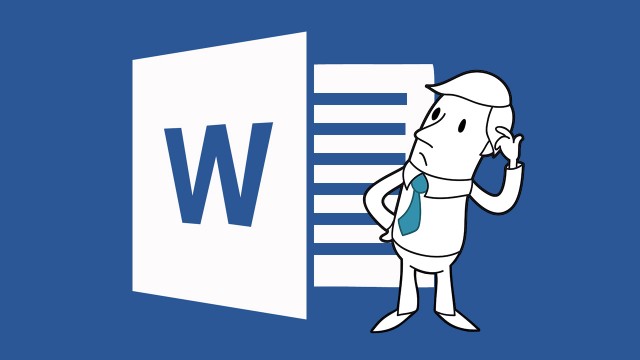
{ 6 comments… read them below or add one }
Right on. Word can be frustrating at times but when mastered it works. Beware spell checking, it can be disaster.
If Spell Check is a disaster, then what is recommended as best practice?
I’m terrible at spelling.
The biggest problem with spell check in Word is that we often move in areas of specialized vocabulary that Word doesn’t recognize. For example, in my field, “pastoring” is a legitimate word. But MS Word changes it to “pasturing.” “Servanthood” is another familiar word that the Word Dictionary doesn’t keep – you have to add it.
My advice for Word in this area is “trust, but verify.”
Thanks for posting this valuable information, I can work with the Arial font but I’m not a fan of Times New Roman. : D Establishing specific perimeters is a blessing and the guidelines will help me modify previous writing behavior. God Bless.
Hahahaha. Great advice.
Spell check will lead you into a false sense of security. It will ensure the words used are correctly spelled but will not ensure they are the correct words. Further, Word’s formatting is like a 4-wheel drive truck…More often than not it will get you into more trouble than it gets you out of. It is a great starting point, though!